Color & Normals
The Color & Normals section defines fundamental attributes of a material, including most options that affect the Base Color and per-pixel Normals of the material.
Color & Alpha
Color
Type: Color
A tint color that's blended multiplicatively with the base texture. If no Main Texture is specified, the material's base texture becomes this color.
This color can be changed to a Theme Color.
Main Texture
Type: Color Texture (sRGB ON)
The Main Texture of the material. The base color of the material is set from the color of this texture. In transparent rendering modes, the Main Texture's Alpha sets the base alpha of the material.
Like most other textures, the Tiling and Offset values of the Main Texture can be adjusted when the options are expanded. However, they cannot be independently animated on a mesh1.
The assigned UV Map and the Panning of the Main Texture can be adjusted, and can be animated independently.
Normal Map
Type: Normal Map Texture (sRGB OFF)
The Normal Map texture changes the normal of the surface based on a normal map texture. This allows additional detail to be added to a material without increasing the complexity of a mesh.
When expanded, the Normal Map texture has options for Tiling and Offset, which like those of the Main Texture, will behave independent of their lock status if animated1.
The Normal Map texture has a slider for Intensity, which affects how much influence the normal map has on the surface. This is a special property and has unique considerations for animating1.
Adjusting the Intensity of a Normal Map on a Shaded material
A normal map will affect anything that uses the normal of a mesh (specifically the Pixel normal, as opposed to the Vertex normal, which is the normal defined by the mesh itself). This includes features like Shading, Rim Lighting, Reflections and Specular, Matcaps), and many other lighting-based effects.
Poiyomi, and most Unity shaders, use OpenGL formatted normal maps. If authoring your own normal maps, ensure that your creation program is set to output OpenGL formatted normal map textures. To learn more about normals, watch "What is a normal?" on Poiyomi's YouTube channel.
Alpha Map
Type: Data Texture (sRGB OFF)
The Alpha Map texture provides an additional slot to influence the base alpha of a material. This texture will be multiplied with the base alpha from the Main Texture. It should generally be black and white, as only its value (specifically the red channel value) will be used, not the color.
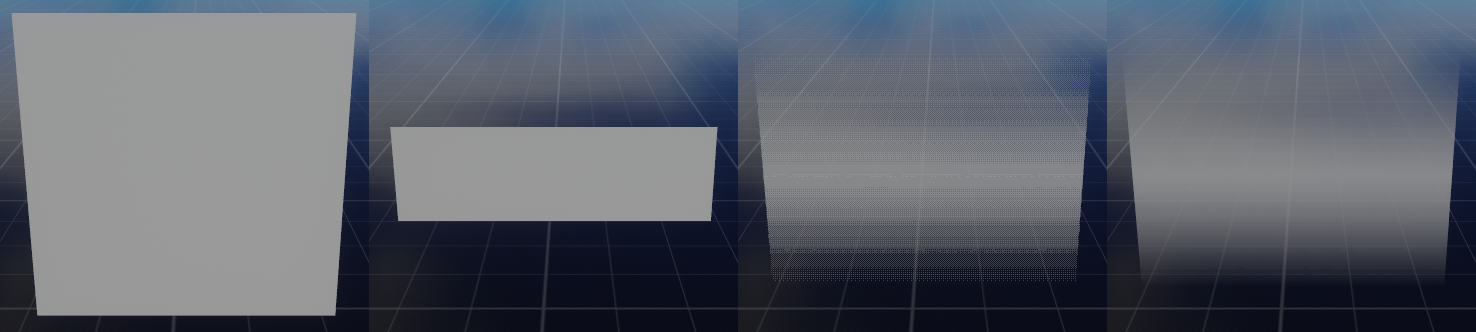
Alpha Map: Opaque / Cutout (0.5 Cutoff) / Cutout (0 Cutoff, Alpha To Coverage and Dithering with MSAA) / Fade
When expanded, the Alpha Map texture has options for Tiling and Offset. The assigned UV Map and the Panning of the Alpha Map can be adjusted.
The Alpha Map can be inverted with the Invert option.

Alpha Map Invert: Off/On
Alpha Cutoff
Type: Float, Range:0.0 - 1.0
The Alpha Cutoff value sets the alpha value at which to clip a pixel. If the alpha value of a pixel is below this value, the pixel is discarded.
This is a special property and has unique considerations for animating1.
In the Cutout rendering mode, this value is set to 0.5 by default, and generally does not need to be adjusted.
 Alpha Cutoff (Cutout Rendering Preset): 0 -> 0.25 -> 0.5 -> 0.75
Alpha Cutoff (Cutout Rendering Preset): 0 -> 0.25 -> 0.5 -> 0.75
In Transparent rendering modes like Fade, Transparent, TransClipping, etc., this value defaults to 0.0. It can be used as a hard cutoff below which a transparent material will render nothing.